Using Emacs under WSL
Getting Emacs to work nicely on a Windows system can be a challenge. You can install it natively (although getting all the dependencies is a challenge), but many packages require libraries or utilities that are hard to install or don’t exist on Windows. The best solution I have found is using Emacs under the Windows Subsystem for Linux (WSL) with Xming.
However if you run Emacs 26 or greater after starting Xming with XLaunch you’re faced with a blank screen and can’t see any writing on Emacs
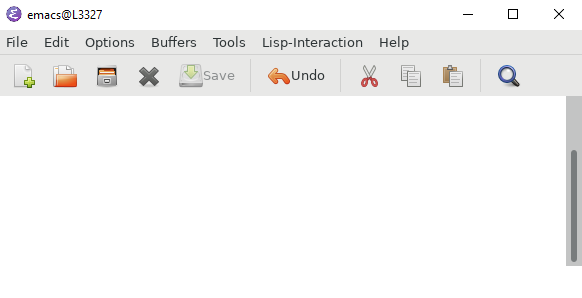
This is because double buffering is enabled by default and Xming (and VcXsrv) don’t support this. I added the following to my .emacs to work around this:
(if (and (getenv "PATH") (string-match-p "Windows" (getenv "PATH")))
(setq default-frame-alist
(append default-frame-alist '((inhibit-double-buffering . t)))))It tries to detect if I’m on a Windows machine by looking for Windows on the Path, and then disables double buffering. This means it will continue to work the same when I switch to my Linux machine.
This isn’t perfect; if you switch to a Windows X server that can support double buffering you could delete this line, but I don’t know if that’s possible to reliably detect.
What about Terminal Emacs?
Another solution is to run Emacs in terminal mode (e.g. emacs -nw). I found using Windows Terminal that I’d see lots of artifacts when editing code like below:
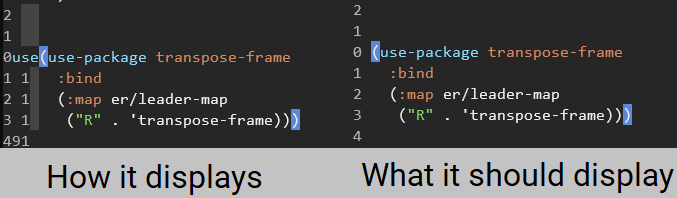
This is likely because I’m using a lot of dynamic features (like relative line numbers, matching bracket highlighting, etc.). I could always fix it by using redraw-frame, and maybe I should have added a hook to run that after every cursor move (I’m not sure if there would be any performance implications though).
The other issue is without a shared clipboard I would always have to copy by highlighting the text with my mouse and typing C-S-c, and for pasting I would use S-Insert. However because it didn’t know I was pasting it would reformat the text (and I don’t know what the equivalent of Vim’s :set paste is).
I probably could have configured it to work, but it’s much nicer under Xming with a clipboard shared with Windows and a fully functional GUI.